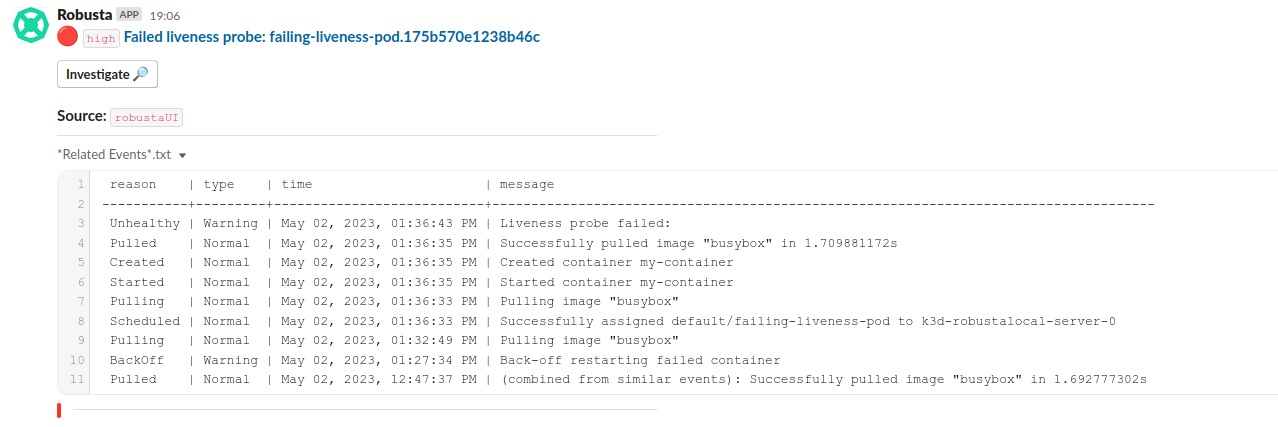Playbooks Basics¶
Playbooks are deterministic rules for responding to alerts and unhealthy conditions in a Kubernetes cluster.
Playbooks are recommended for advanced use cases. Most users should start with AI Analysis of alerts first, which requires far less configuration.
How Playbooks Work¶
Every playbook consists of two parts:
A Trigger condition that defines when the automation runs
An Action that defines what the automation does
Playbooks behave like pipelines:
Events come into Robusta and are checked against triggers
When there is a match, a trigger fires
The relevant playbook runs
All playbook actions execute, receiving the event as context
If notifications were generated, they are sent to sinks
Defining Custom Playbooks¶
Using a custom playbook, we can get notified in Slack whenever a Pod's Liveness probe fails.
Use the customPlaybooks Helm value:
customPlaybooks:
- triggers:
- on_kubernetes_warning_event_create:
include: ["Liveness"] # fires on failed Liveness probes
actions:
- create_finding:
severity: HIGH
title: "Failed liveness probe: $name"
- event_resource_events: {}
Perform a Helm Upgrade to apply the custom playbook.
Next time a Liveness probe fails, you will get notified.
Apply the following command the simulate a failing liveness probe.
kubectl apply -f https://raw.githubusercontent.com/robusta-dev/kubernetes-demos/main/liveness_probe_fail/failing_liveness_probe.yaml
Let's explore each part of the above playbook in depth.
Using Filters to Restrict Triggers¶
Many triggers have parameters that restrict when they fire:
- triggers:
- on_pod_crash_loop:
restart_reason: "CrashLoopBackOff"
name_prefix: fluentbit
namespace_prefix: kube-system
Most Kubernetes-related triggers support at least name and namespace. Refer to Triggers Reference for details.
Running Multiple Playbooks¶
If multiple triggers match an incoming event, all relevant playbooks execute in the order they were defined. For example:
# first playbook
- triggers:
- on_deployment_create: {}
actions:
- my_first_action: {}
# second playbook
- triggers:
- on_deployment_create: {}
actions:
- my_second_action: {}
In the example above, my_first_action runs before my_second_action.
You can enable identical playbooks multiple times with different parameters:
customPlaybooks:
- triggers:
- on_deployment_update:
name_prefix: MyApp
actions:
- add_deployment_lines_to_grafana:
grafana_api_key: grafana_key_goes_here
grafana_dashboard_uid: id_for_dashboard1
grafana_url: http://grafana.namespace.svc
- triggers:
- on_deployment_update:
name_prefix: OtherApp
actions:
- add_deployment_lines_to_grafana:
grafana_api_key: grafana_key_goes_here
grafana_dashboard_uid: id_for_dashboard2
grafana_url: http://grafana.namespace.svc
If the triggers in multiple playbooks match the same incoming event, all relevant playbooks will run.
Understanding Triggers¶
Triggers are event-driven, firing at specific moments when something occurs in your cluster. Even a Kubernetes cluster doing nothing generates a constant stream of events. Using triggers, you can find and react to the events that matter.
Going back to the above example, we saw the trigger on_kubernetes_warning_event_create.
Breaking down the name, you'll notice the format on_<resource_type>_<operation>. This is a general pattern.
on_kubernetes_warning_event_create fires when new Warning Events (kubectl get events --all-namespaces --field-selector type=Warning) are created.
The trigger also had an include filter, limiting which Warning Events cause the playbook to run. In this case its a Liveness probe event. See each trigger's documentation to learn which filters are supported.
Common Triggers¶
Popular triggers include:
All triggers can be found under Triggers Reference.
Understanding Actions¶
Actions perform tasks in response to triggers, such as collecting information, investigating issues, or fixing problems.
In the above example, there were two actions. When playbooks contain multiple actions, they are executed in order:
create_finding- this generates the notification messageevent_resource_events- this is a specific action foron_kubernetes_warning_event_createwhich attaches relevant events to the notification
The latter action has a funny name, which reflects that it takes a Kubernetes Warning Event as input, finds the related Kubernetes resource (e.g. a Pod), and then fetches all the related Kubernetes Warning Events for that resource.
Actions, Enrichers, and Silencers
Many actions in Robusta were written for a specific purpose, like enriching alerts or silencing them.
By convention, these actions are called enrichers and silencers, but those names are just convention.
Under the hood, enrichers and silencers are plain old actions, nothing more.
Common Actions¶
Popular actions include:
logs_enricher - fetch a Pod's logs
node_bash_enricher - run a bash command on a Node
pod_bash_enricher - run a bash command on a Pod
pod_graph_enricher - attach a graph of Pod memory/CPU/disk usage
All actions can be found under Actions Reference.
Understanding Notifications¶
In Robusta, notifications are called Findings, as they represent something the playbook discovered.
In the above example, a Finding was generated by the create_finding action. Refer to Playbook Notifications
for more details.
Matching Actions to Triggers¶
Each trigger outputs an event of a specific type, and each action expects a typed event as input.
For example, the on_prometheus_alert trigger outputs a PrometheusAlert event, while on_pod_update outputs a PodChangeEvent.
These events flow into the actions section, where each action is compatible with a subset of event types.
For instance, the logs_enricher action expects to receive events that have a Pod object, such as PrometheusAlert, PodEvent, or PodChangeEvent.
When configuring Robusta playbooks you don't need to worry about all these details. You can just look at each trigger and see which actions are supported.
Simple Actions¶
Simple actions take no special parameters and can therefore run on every trigger.
Resource-Related Actions¶
Some actions require Kubernetes resources as input.
For example, the logs_enricher action requires a pod as input.
Therefore, logs_enricher can only be connected to triggers which output a pod. For example:
on_pod_createon_pod_updateon_prometheus_alert- for alerts with apodlabelmanual trigger - by passing the pod's name as a cli argument
Trigger Hierarchies¶
All of the triggers in Robusta form a hierarchy. If an action supports a specific trigger, it also supports descendants of that trigger.
For example, the trigger on_deployment_all_changes has a child trigger on_deployment_create.
The latter may be used wherever the former is expected.
![digraph trigger_inheritance {
bgcolor=transparent;
rankdir=LR;
size="8.0, 12.0";
node [fillcolor=white,fontname="Vera Sans, DejaVu Sans, Liberation Sans, Arial, Helvetica, sans",fontsize=10,height=0.25,shape=box,style="setlinewidth(0.5),filled"]
"on_schedule";
"on_prometheus_alert**";
"on_kubernetes_any_resource_all_changes";
"on_deployment_all_changes";
"on_deployment_create";
"on_deployment_update";
"on_deployment_delete";
"on_deployment_all_changes" -> "on_deployment_create" [arrowsize=0.5,style="setlinewidth(0.5)"];
"on_deployment_all_changes" -> "on_deployment_update" [arrowsize=0.5,style="setlinewidth(0.5)"];
"on_deployment_all_changes" -> "on_deployment_delete" [arrowsize=0.5,style="setlinewidth(0.5)"];
"on_kubernetes_any_resource_all_changes" -> "on_deployment_all_changes" [arrowsize=0.5,style="setlinewidth(0.5)"];
}](../_images/graphviz-db0be64b5f8f5b30a37f40723693678f1121b0df.png)
Note
on_prometheus_alert is compatible with most Robusta actions that take Kubernetes resources.
For more details, refer to Actions Reference to see which events each action supports. If you extend Robusta with custom actions in Python, refer to the developer guide.
Modifying Default Playbooks¶
By default, Robusta has a default set of playbooks configured. These are used to create notifications for all common Kubernetes issues and Prometheus alerts.
You can disable any of the default playbooks, or change the configuration of a given playbook.
In order to disable a default playbook, add the playbook name to the disabledPlaybooks helm value (Playbook name is in the name attribute of each playbook)
For example, to disable the ImagePullBackOff playbook, use:
disabledPlaybooks:
- ImagePullBackOff
In order to override the default configuration of the same playbook, both disable it, and add it to customPlaybooks with the override configuration:
disabledPlaybooks:
- ImagePullBackOff
customPlaybooks:
- name: "CustomImagePullBackOff"
triggers:
- on_image_pull_backoff:
fire_delay: 300 # fire only if failing to pull the image for 5 min
actions:
- image_pull_backoff_reporter: {}
Organizing Playbooks¶
Using namedCustomPlaybooks, you can define playbooks by name. This is useful when you want to define a base set of playbooks for all clusters/teams and then use additional Helm values files to override some of the base playbooks or add new ones.
They are all merged together into a single playbooks list. This allows you to split away the custom playbooks from generated_values.yaml to separate files and organize your playbooks.
First, add the custom playbooks as a dictionary into a file named app_a_playbooks.yaml as shown below:
namedCustomPlaybooks:
team-a-app-a:
- triggers:
- on_prometheus_alert:
namespace_prefix: "app-a"
actions:
- create_finding:
aggregation_key: "This is app-a - Requires your attention"
severity: HIGH
title: "Check app-a out"
description: "@monitoring.monitoring this is for you"
team-b-app-b:
- triggers:
- on_prometheus_alert:
namespace_prefix: "app-b"
actions:
# Actions for team-b-app-b here
Then run a Helm upgrade by passing the new file using the -f flag.
helm upgrade --install robusta -f generated_values.yaml -f app_a_playbooks.yaml
Global Configuration¶
To avoid repeating parameters across multiple playbooks, define them globally. These parameters will be applied to any action or trigger that expects a parameter with the same name.
For example, instead of repeating grafana_api_key and grafana_url:
globalConfig:
cluster_name: "my-staging-cluster"
grafana_api_key: "grafana_key_goes_here"
grafana_url: http://grafana.namespace.svc
customPlaybooks:
- triggers:
- on_deployment_update:
name_prefix: MyApp
actions:
- add_deployment_lines_to_grafana:
grafana_dashboard_uid: id_for_dashboard1
- triggers:
- on_deployment_update:
name_prefix: OtherApp
actions:
- add_deployment_lines_to_grafana:
grafana_dashboard_uid: id_for_dashboard2