Grafana - Self-Hosted¶
Grafana can send alerts to the Robusta timeline for visualization and AI investigation.
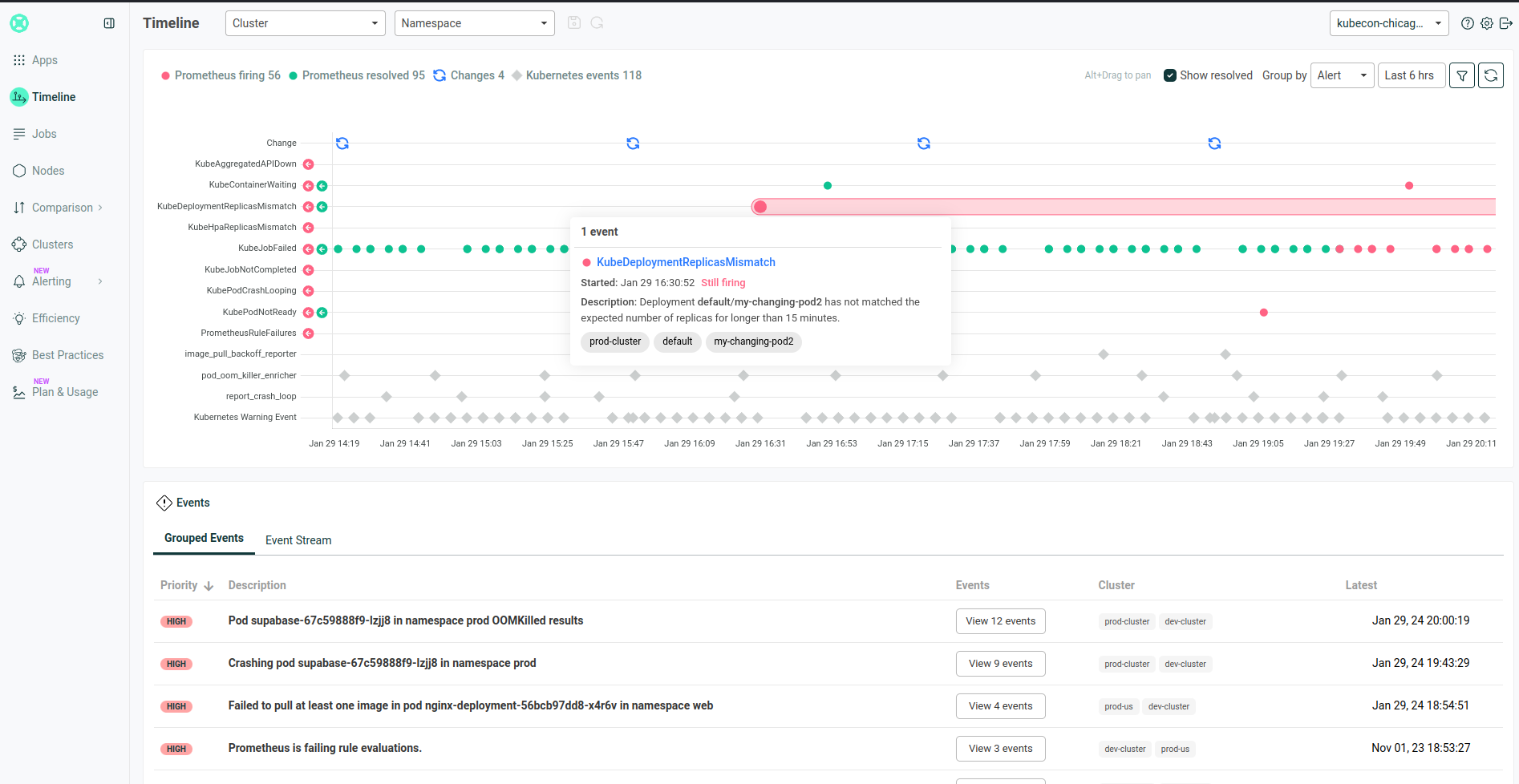
Note
Using Grafana Cloud? See the Grafana Cloud guide.
Option 1: Send Alerts to Robusta's Timeline¶
Send Grafana alerts to Robusta's Timeline for visualization and AI investigation.
To configure it:
Get your Robusta
account_idfrom yourgenerated_values.yamlfile. It appears under theglobalConfigsection.Create an
api key
In the Robusta UI, navigate to the settings page, and select the API Keys tab.
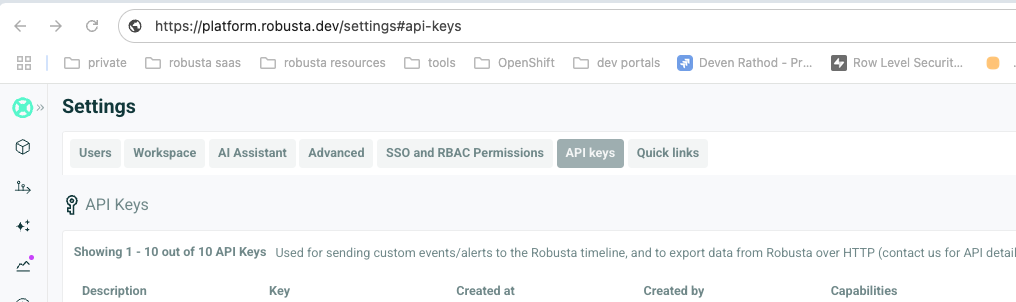
Click New API Key. Select a name for your key, and check the Alerts Write capability.
Generate and save your new API Key
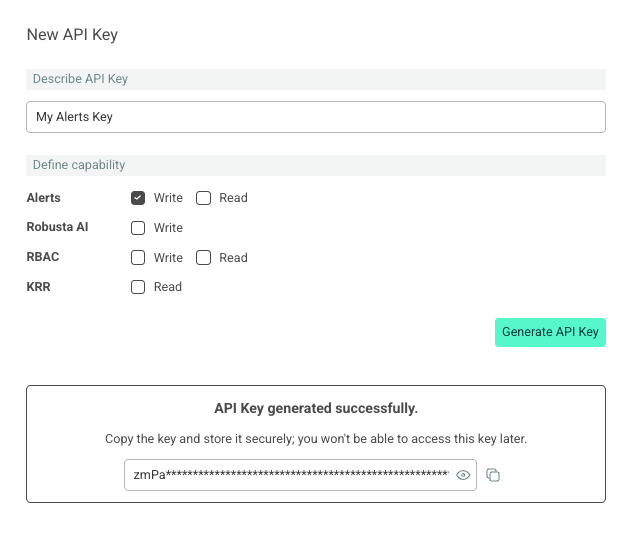
In the Grafana UI, navigate to the
Alertingtab, click onManage Contact Points, and thenCreate contact point.
Select Webhook from the Integration options.
Add the following URL. Add your account_id to it:
https://api.robusta.dev/integrations/alerts/grafana?account_id=YOUR_ACCOUNT_ID
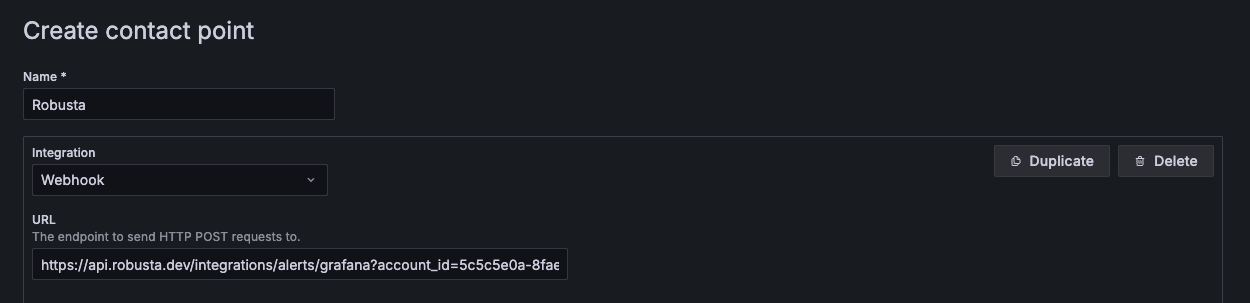
On the Optional Webhook settings add your API Key in the Bearer Token field:
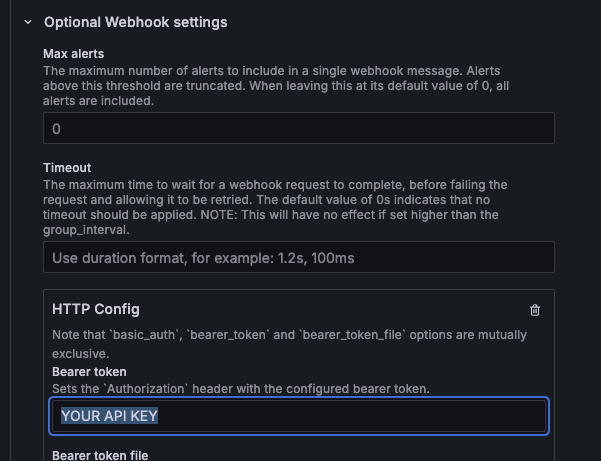
Lastly, on the Notification settings, check the Send resolved checkbox:
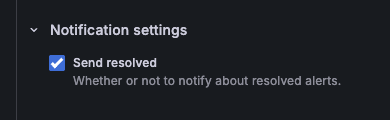
Click the Test button. If successful, you will receive a notification in the Robusta UI under the external cluster.
Save your new Contact Point
4. Create a new Notification Policy. Navigate to Alerting tab, and click Manage notification policies
Create a new policy.
Add a policy without matchers, that handles all alerts. Disable grouping, by specifying Group By = ...
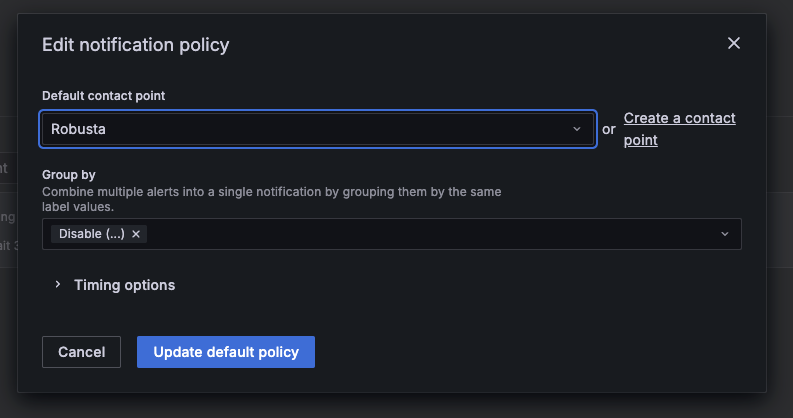
Save your new Notification Policy
That's it!
You can now see your Grafana alerts in the Robusta Timeline, and use AI to analyze it.
Correlating Alerts with Kubernetes Resources¶
To enable Robusta to correlate your Grafana alerts with the specific Kubernetes resources they're related to (pods, deployments, etc.), make sure the cluster label in your alerts matches clusterName in Robusta's generated_values.yaml.
Note
This is only required for Kubernetes alerts. You can send any alert to the Robusta timeline, including non-Kubernetes alerts.
Option 2: Inline Alert Enrichment and Routing¶
Use Robusta to enrich alerts inline with extra context and route them to other systems (Slack, Microsoft Teams, etc.). Learn more about alert routing.
This is an alternative to Option 1, where alerts are only sent to Robusta's Timeline without inline enrichment or routing to other destinations.
To configure it:
In the Grafana UI, navigate to the
Alertingtab, click onAdd contact point, and selectWebhookfrom the Integration options.
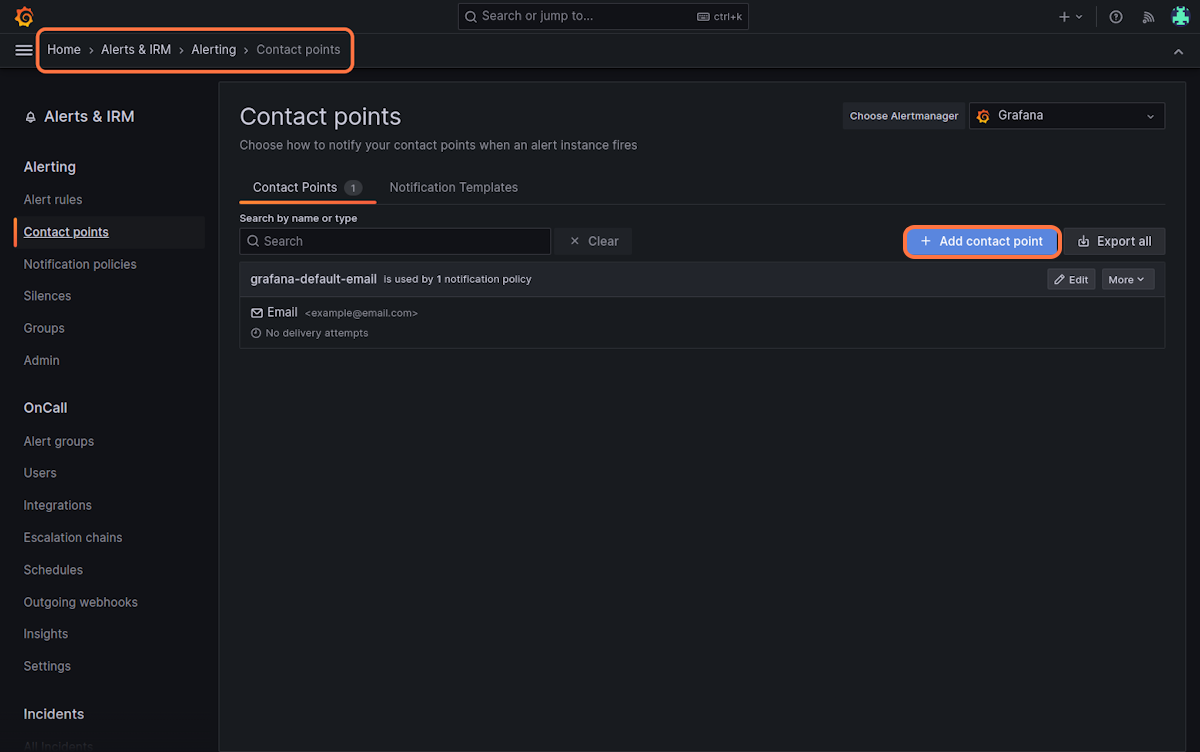
Insert the following URL:
https://api.robusta.dev/integrations/generic/alertmanager
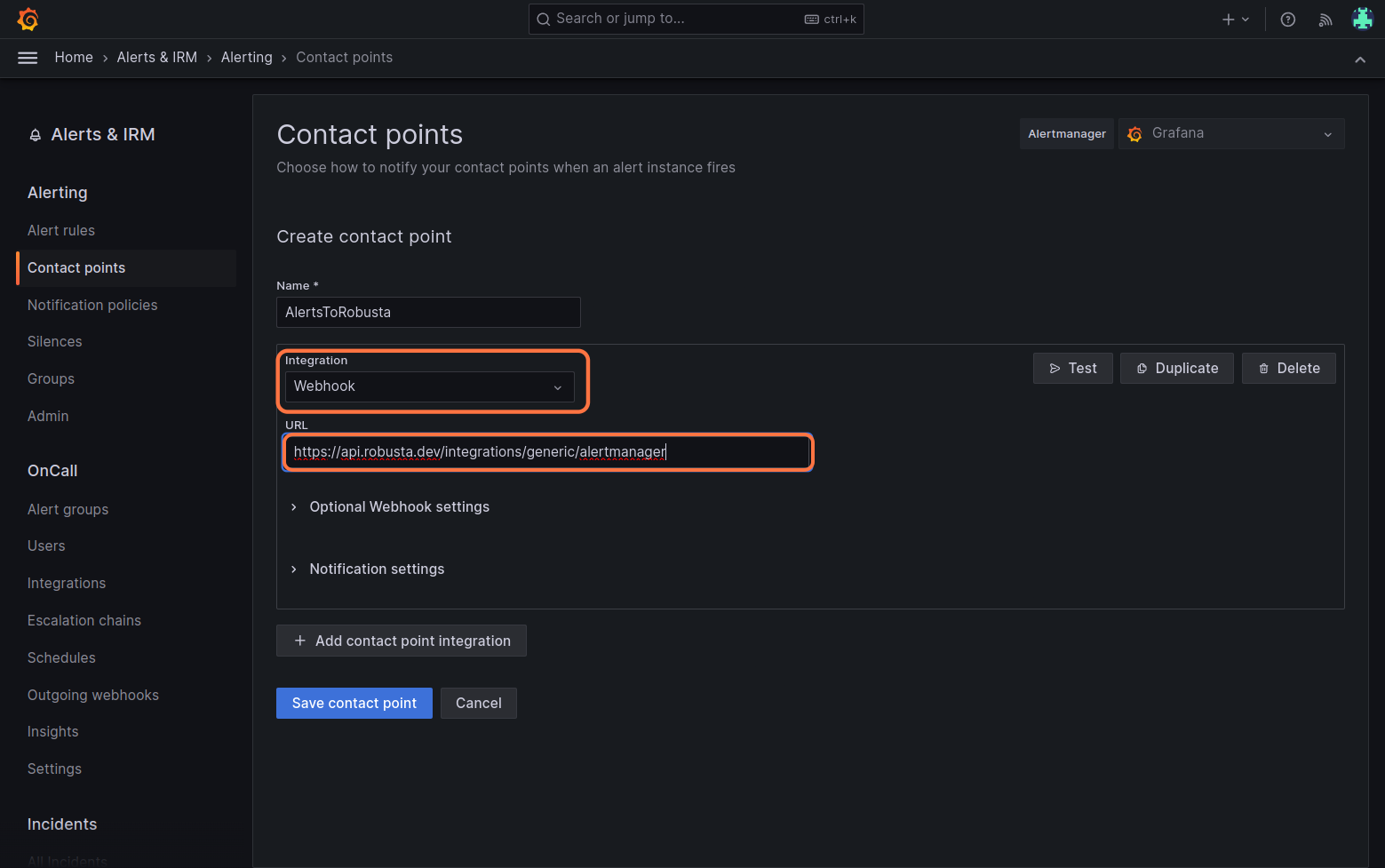
Change the HTTP Method to POST in the
Optional Webhook Settings.Enter your
<account_id> <signing_key>in theAuthorization Headers - Credentialsbox (locate this in your generated_values.yaml file).For example, if
account_id: f88debc9-68b9-4c2a-e372-e948941518d2andsigning_key: be48413c-e23f-b648-c6b5-773739a377f7, then usef88debc9-68b9-4c2a-e372-e948941518d2 be48413c-e23f-b648-c6b5-773739a377f7as the value.
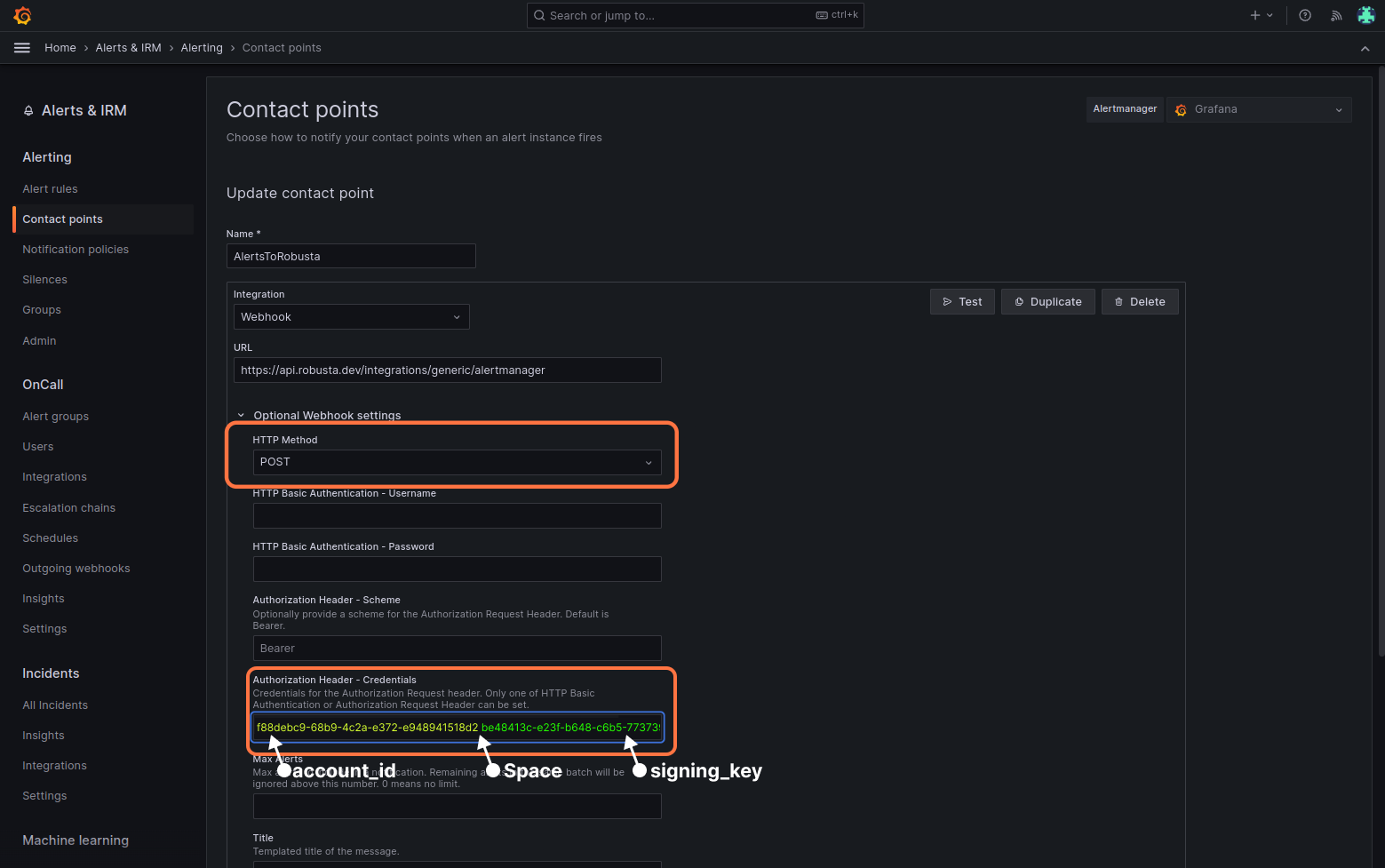
Click "Test" button. Select "custom" and add a
cluster_nameorclusterlabel to send a test alert (Robusta requires that every alert have thecluster_nameorclusterlabel).
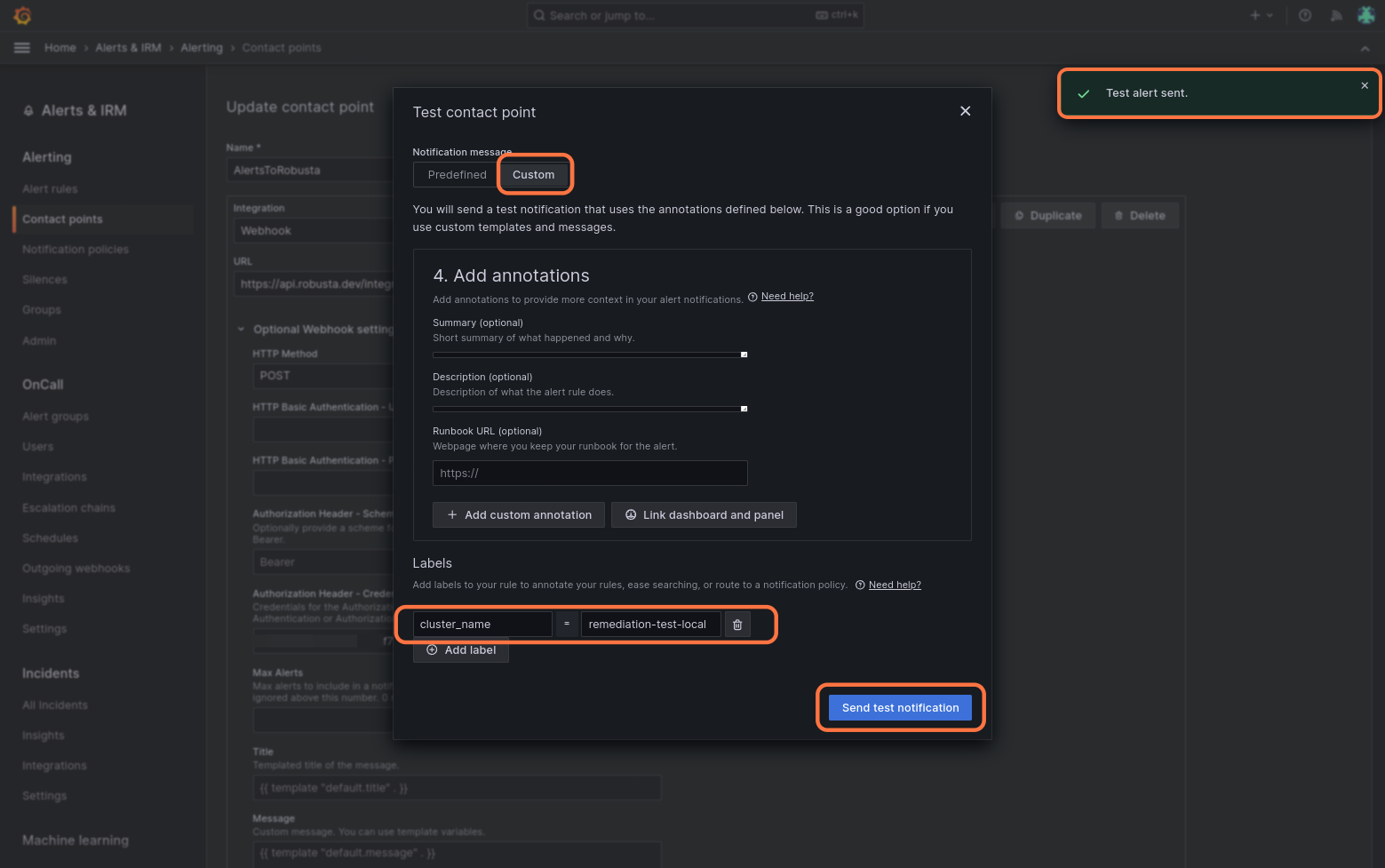
If successful, you will receive a notification in the Robusta UI, Slack or any other destination configured in Robusta, such as Microsoft Teams.
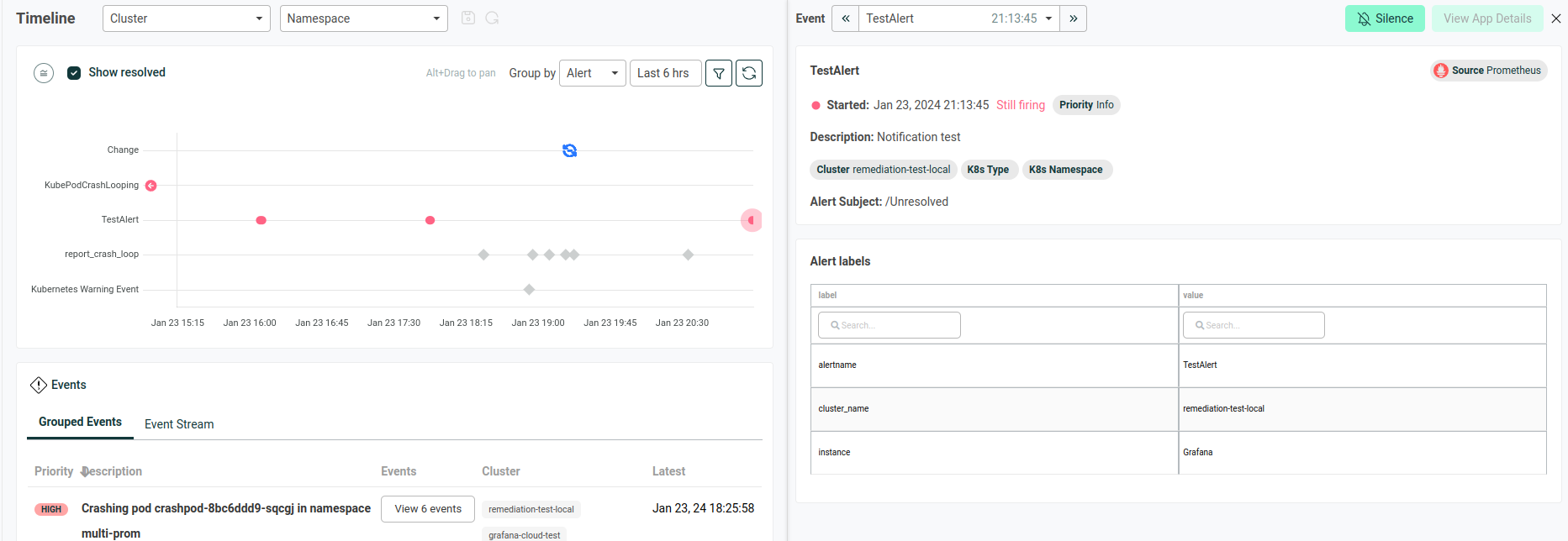
Finally, click "Save contact point" to complete the Robusta integration.