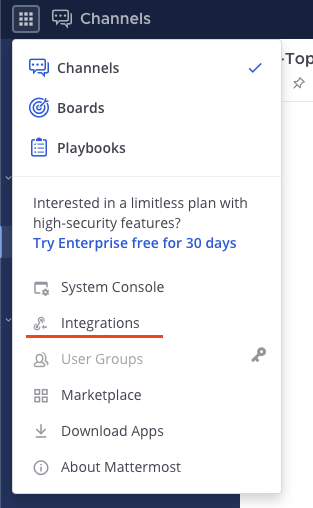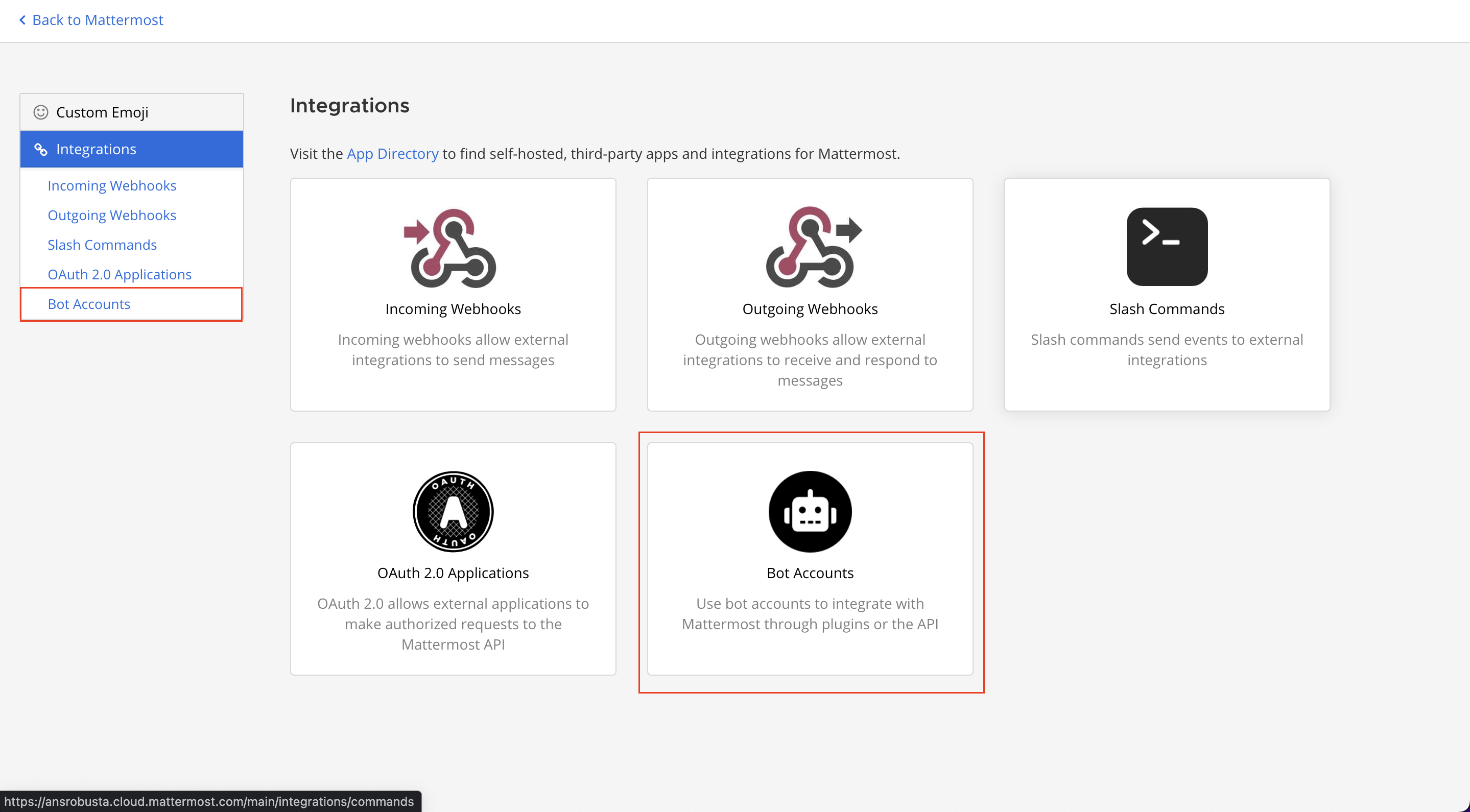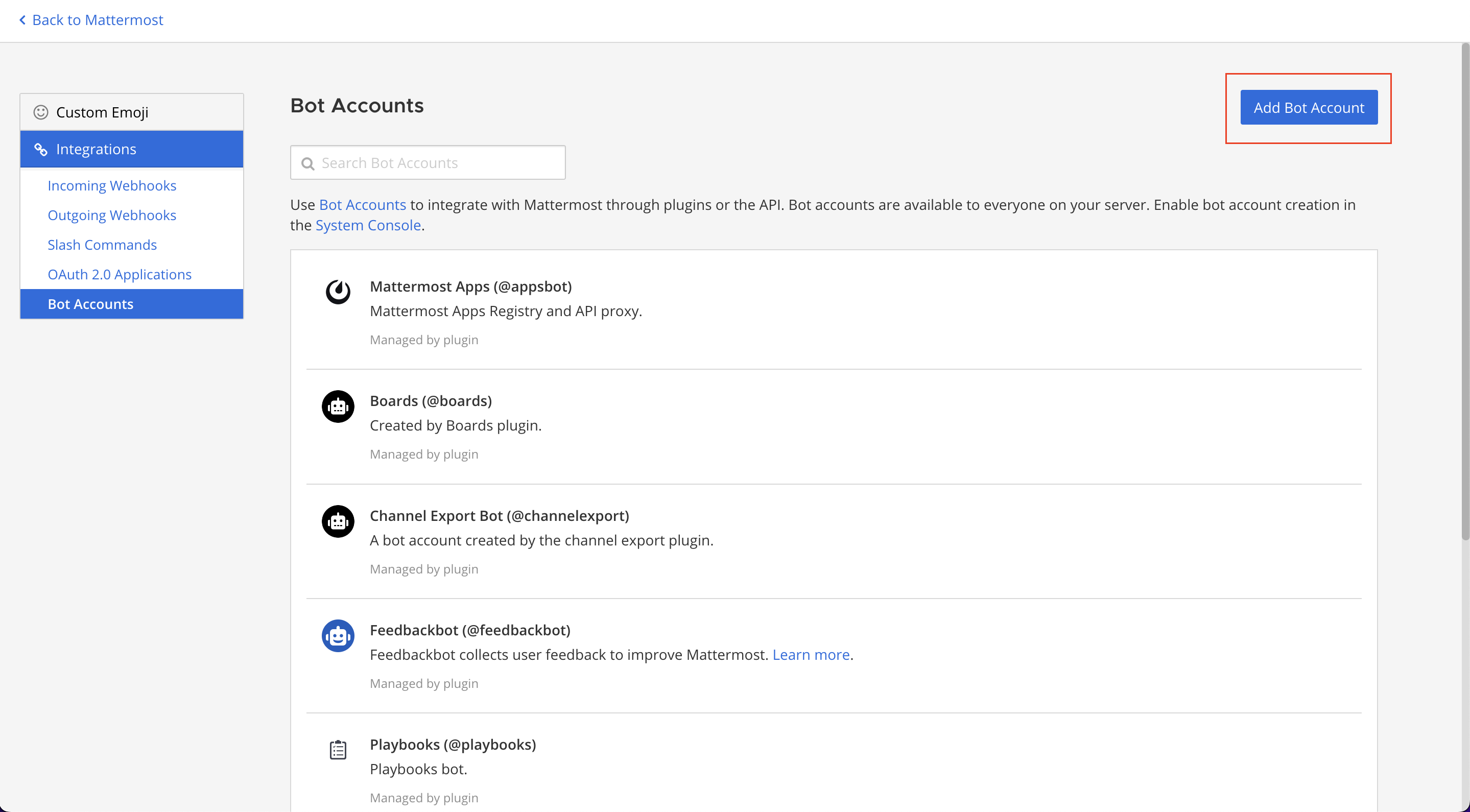Mattermost¶
Robusta can report issues and events in your Kubernetes cluster to Mattermost.
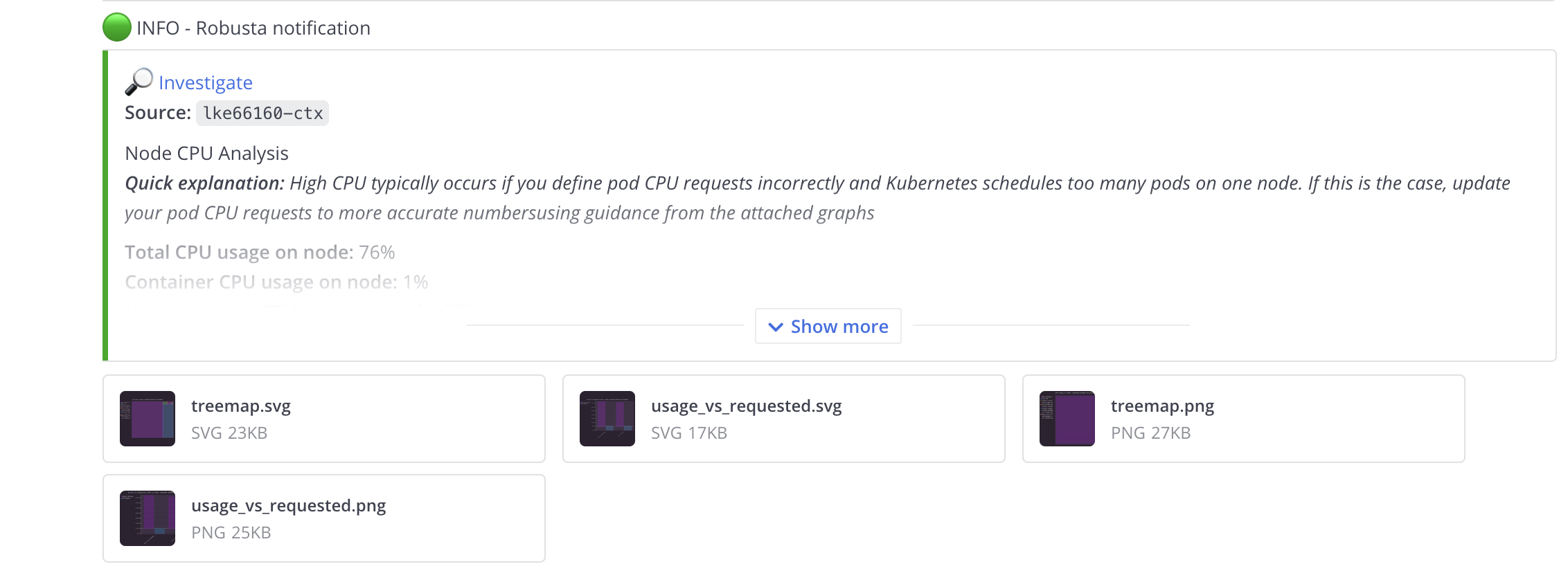
To configure the Mattermost sink we will need the Mattermost bot settings
Note
2-way interactivity (CallbackBlock) isn't implemented yet.
Getting your mattermost webhook url¶
First, go to Main Menu > Integrations > Bot Accounts.
If you don’t have the Integrations option in your Main Menu, bot accounts may not be enabled on your Mattermost server or may be disabled for non-admins. They can be enabled by a System Admin from System Console > Integrations > Integration Management. Then continue with the steps below.
Select Add Bot Account and add name and description for the bot. Those will be overridden by robusta when the sink is initialised, but we need to provide some values to create the bot.
Note
- If you are not able to use an admin bot, there are a few more requirements:
Make sure to include team_id in your sink configuration.
In order to receive enrichments like logs or graphs, the bot needs to already be added to the channel
You won't be able to post to private channels with a non-admin bot.
Copy the token value of the bot - it will be used to send all the messages to the channel.
Copy the token id as well - it should be provided in sink variables.
Configuring the Mattermost sink¶
Now we're ready to configure the Mattermost sink.
Add this to your generated_values.yaml
sinksConfig:
- mattermost_sink:
name: personal_mattermost_sink
url: <YOUR MATTERMOST URL> (can be find out from url bar in browser, e.g. https://namespace.cloud.mattermost.com)
token: <YOUR BOT TOKEN> (the token we copied the first after bot creation)
token_id: <YOUR BOT TOKEN ID> (the token id visible in bot panel)
channel: <YOUR CHANNEL NAME> (the channel name you want to send messages to - either display name or channel name divided by hyphen (e.g. channel-name))
team_id: <YOUR TEAM ID> (OPTIONAL - this is only needed if your mattermost bot is not an admin)
Save the file and run
helm upgrade robusta robusta/robusta --values=generated_values.yaml
You should now get playbooks results in Mattermost!
Mattermost configuration tutorial¶
See video below: